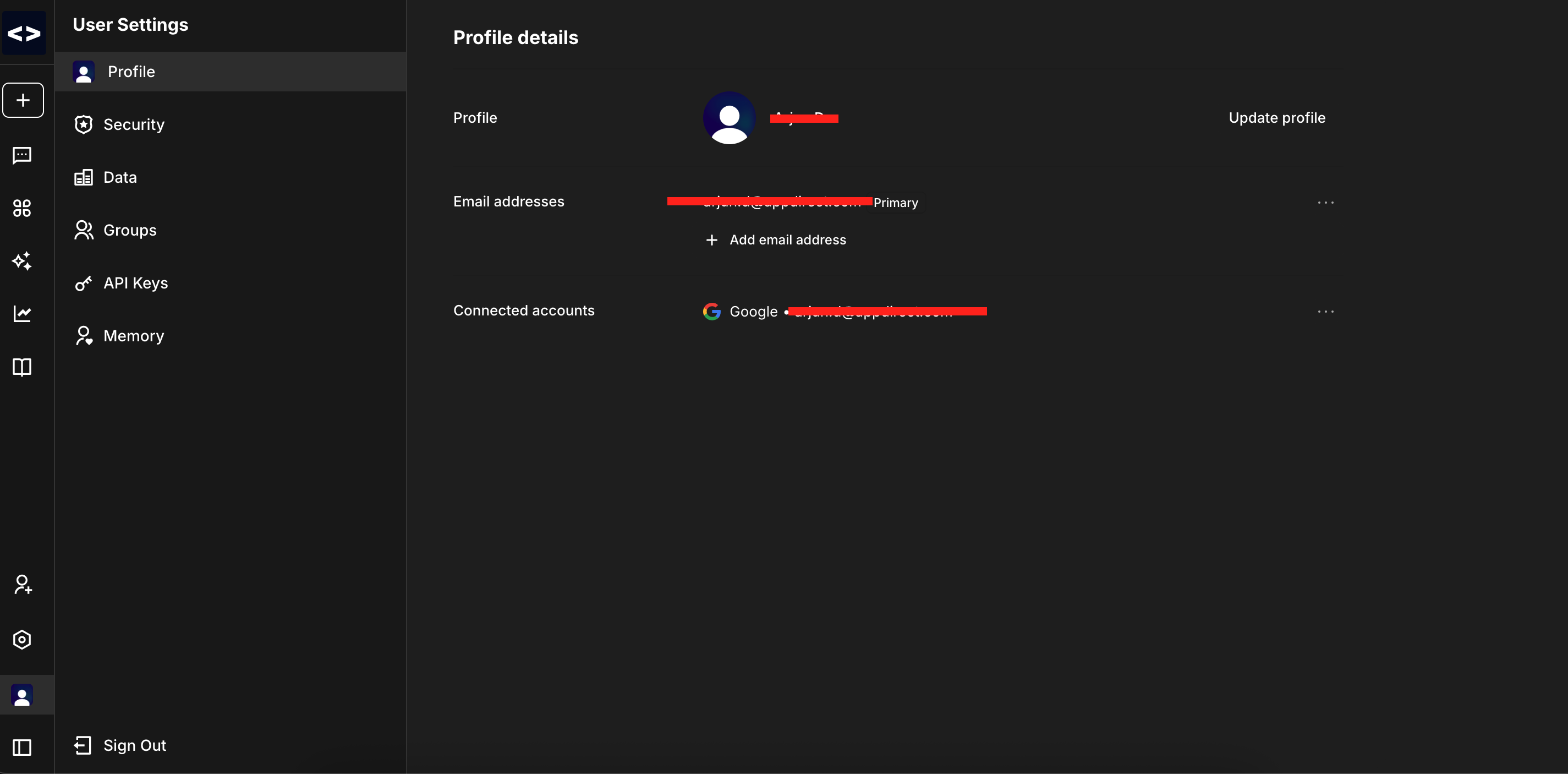Getting started
Devs.ai offers the ability to create a diverse catalog of AIs that can be used for various purposes, such as data analytics, legal support, or marketing content. Our intuitive platform allows you to create custom AIs with ease, regardless of your experience level. You don't need to have any coding knowledge to create AI applications as our platform and UI are designed to accommodate all levels of expertise.
Devs.ai agents/apps are powered by the latest AI language models. They can help you summarize complex data or get granular level information on a wide range of topics. You can chat with an AI to get answers to your questions on a wide range of topics. Configure multiple data sources (docs, URLs, and so on) for the AI to build a knowledge base that is relevant to the purpose of the AI. AIs continuously learn with every interaction. Your questions and inputs help shape what AIs learn with each interaction.
You can also share your custom AIs securely with others in your team or organization. AppDirect delivers robust enterprise-grade features that enable you to specify who can interact with your bot and to what extent. They help to protect confidential information, simplify collaboration, and ensure appropriate usage.
Signing up
Signing up for an devs.ai account is super easy. Go to https://devs.ai, and then click Create Agent.
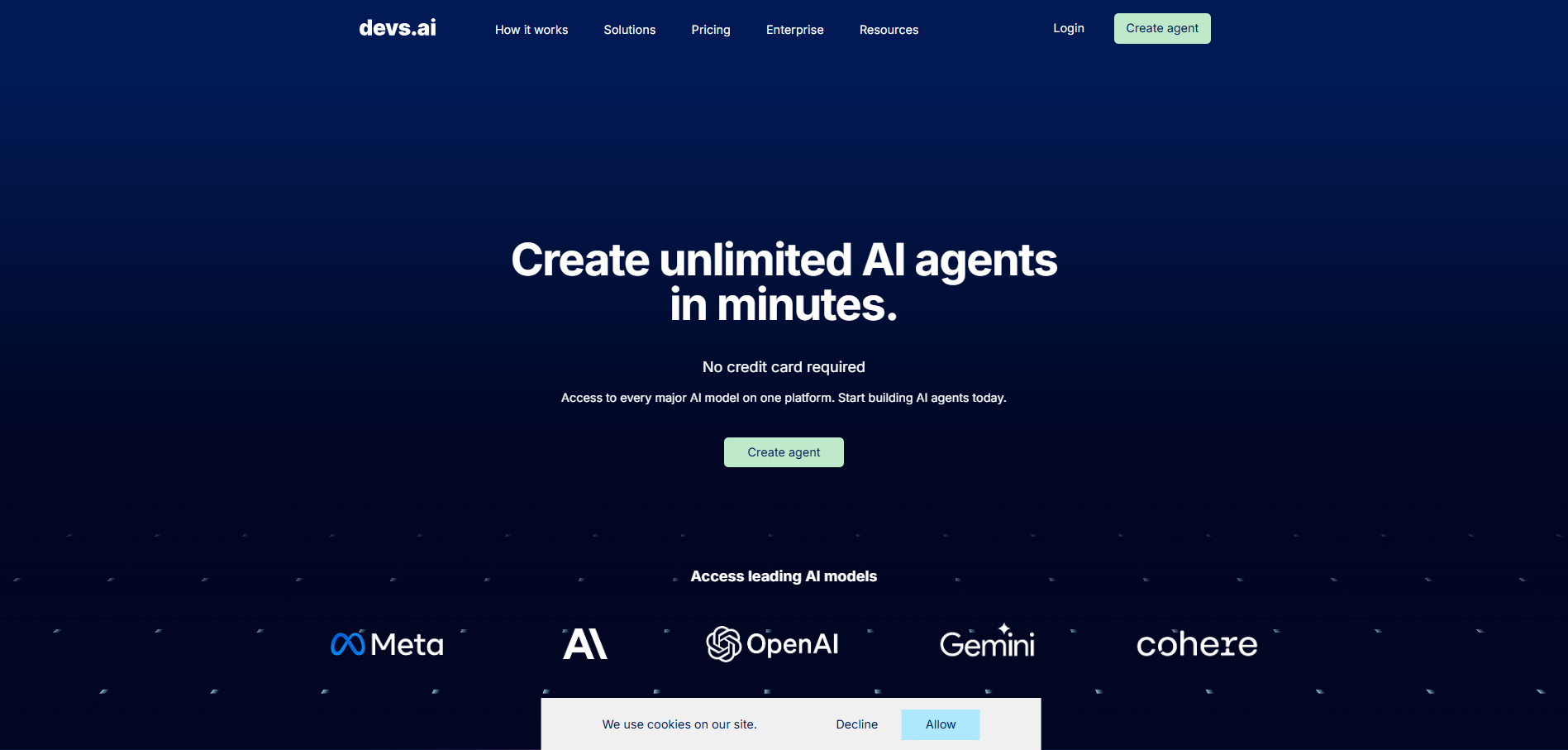
Enter your email address and a password to create a new account.
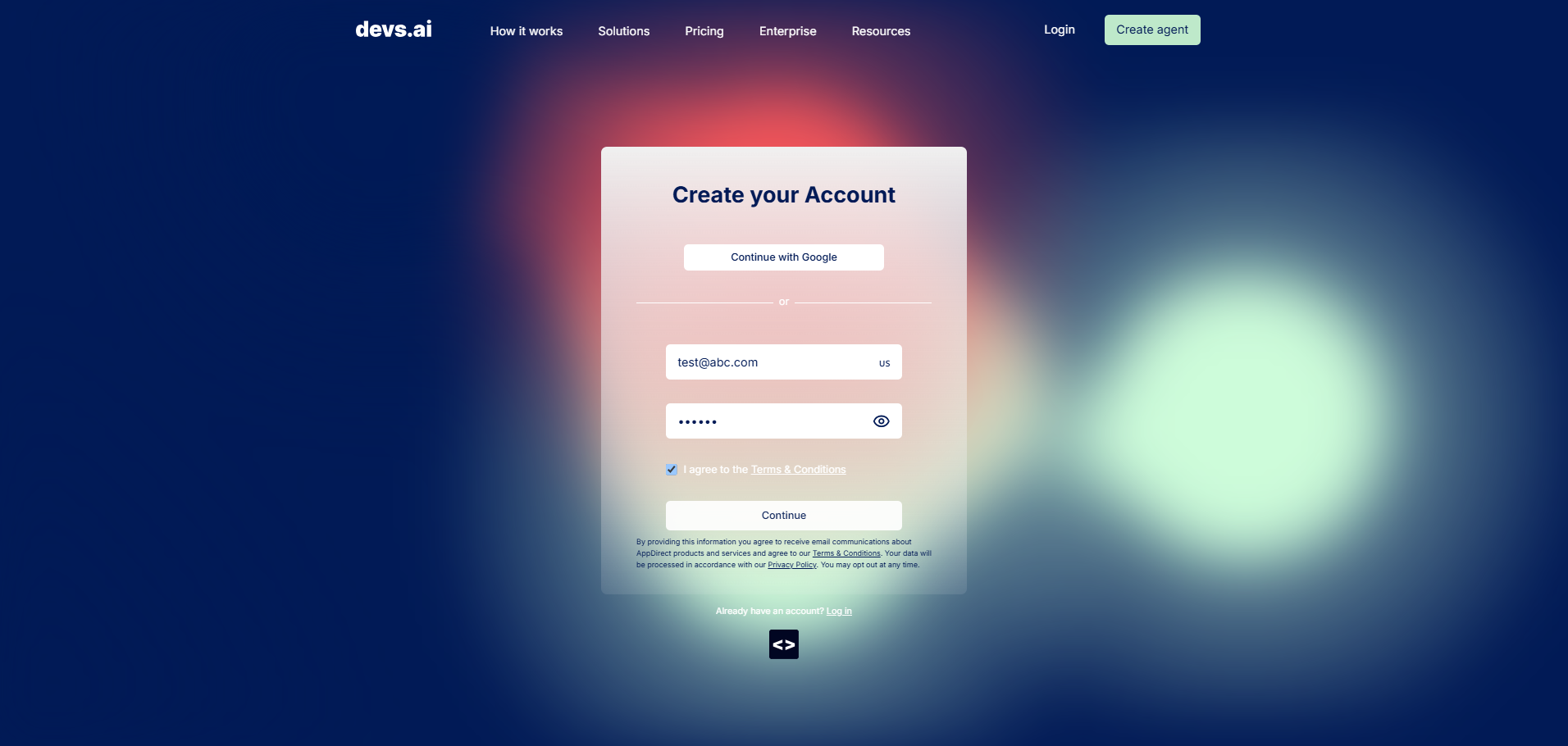
Once you enter these details, you will be asked to verify your email by entering an OTP that is emailed to you.
After verifying your email address, you can create an organization for your devs.ai account. Invite team members or colleagues to join your account. When you invite others, you can also specify whether their role should be Member or Admin.
If you are already a part of an organization, your org will be listed when you verify your email. Click on the Org name to join.
Homepage
When you log in, you'll land on the homepage, where you can immediately start interacting with the default chat agent. You can choose from a list of available language models (LLMs) to begin your session. The following models are currently available:
| LLM | File upload | Web search | Image generation |
|---|---|---|---|
| GPT-4o | Yes | No | Yes |
| GPT-4.1 | Yes | Yes | Yes |
| Claude-3.5 | Yes | No | Yes |
| Gemini 2.5 | Yes | No | Yes |
| Grok 3 | No | No | Yes |
| Perplexity Sonar | No | Yes | Yes |
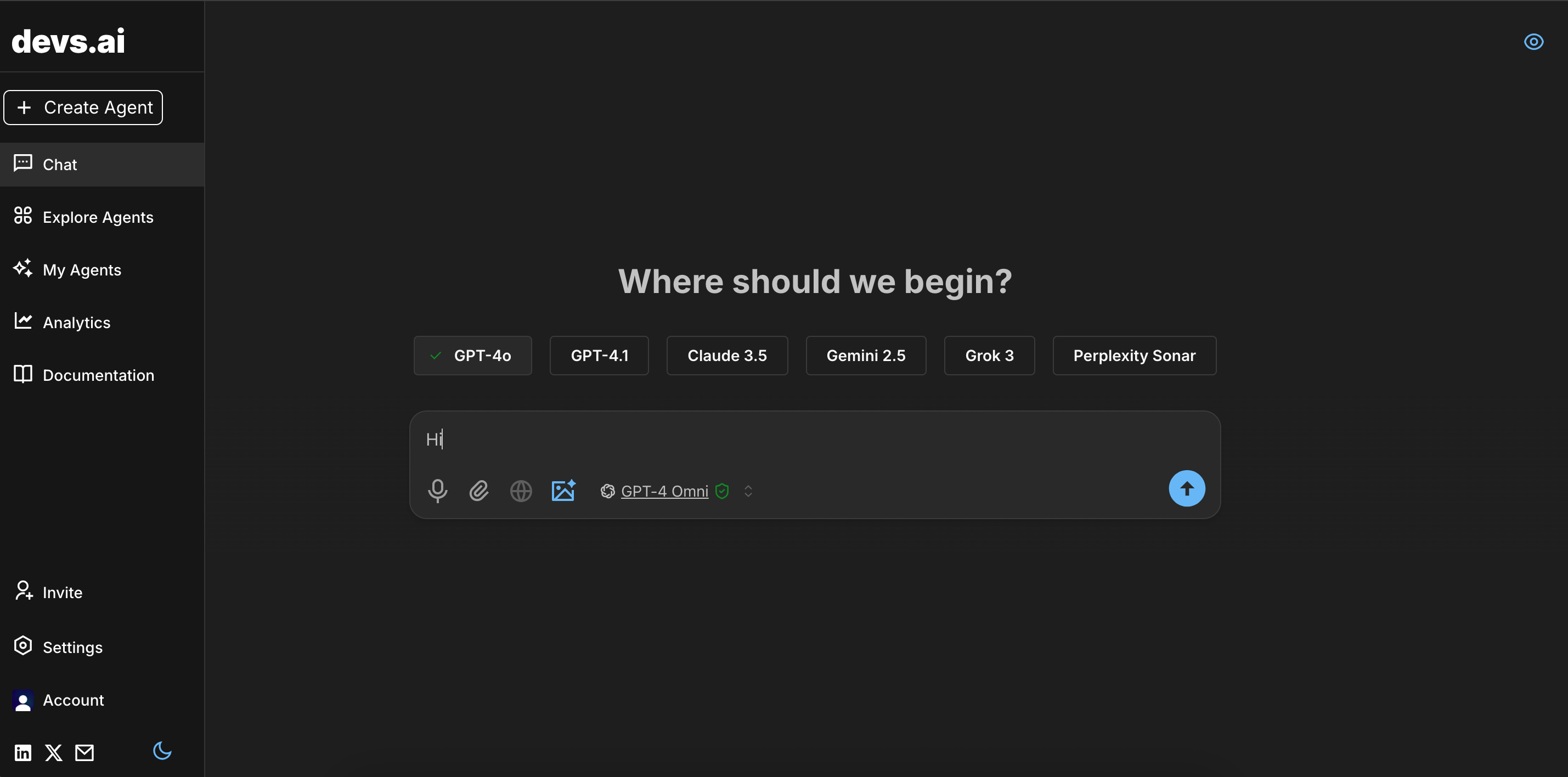
Note: Click the eye icon in the top-right corner of the page to start a temporary chat. In this mode, chat data is not stored or used to build memory.
To create a new agent, click +Create Agent on the left sidebar. The sidebar is collapsible and will expand automatically when you hover over it.
Here are the other options on the sidebar:
Explore Agents
Click Explore Agents to browse the available apps in the marketplace, including popular agents and language models. Use My Agents to access agents you’ve created, and My Organization to view all agents created within your organization.
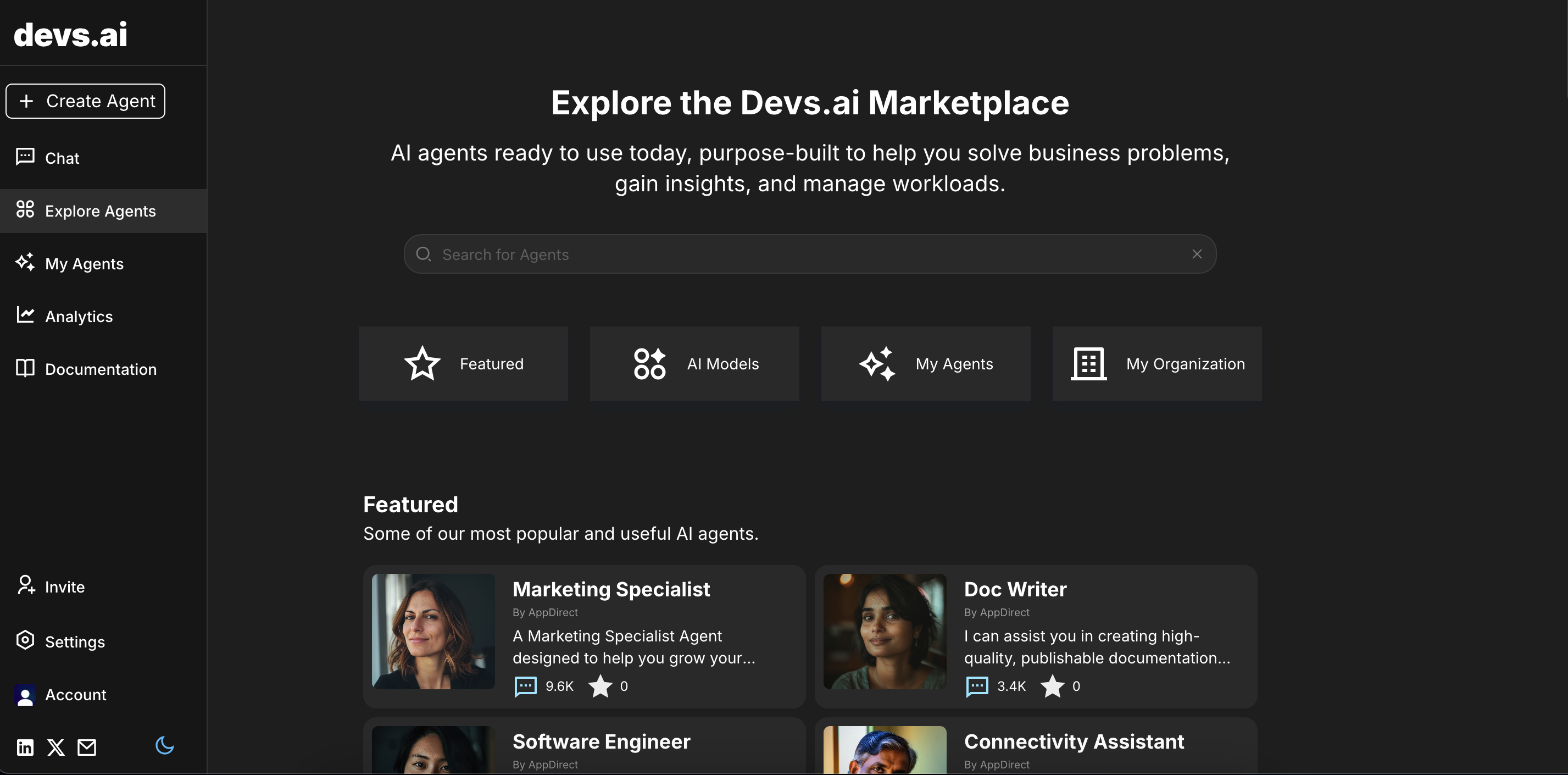
My Agents
Open a page that lists all agents you’ve created.
Analytics
Click Analytics to open the analytics dashboard, where you can view data related to agent usage and engagement. You can filter results by selecting specific agents and setting a preferred time range.
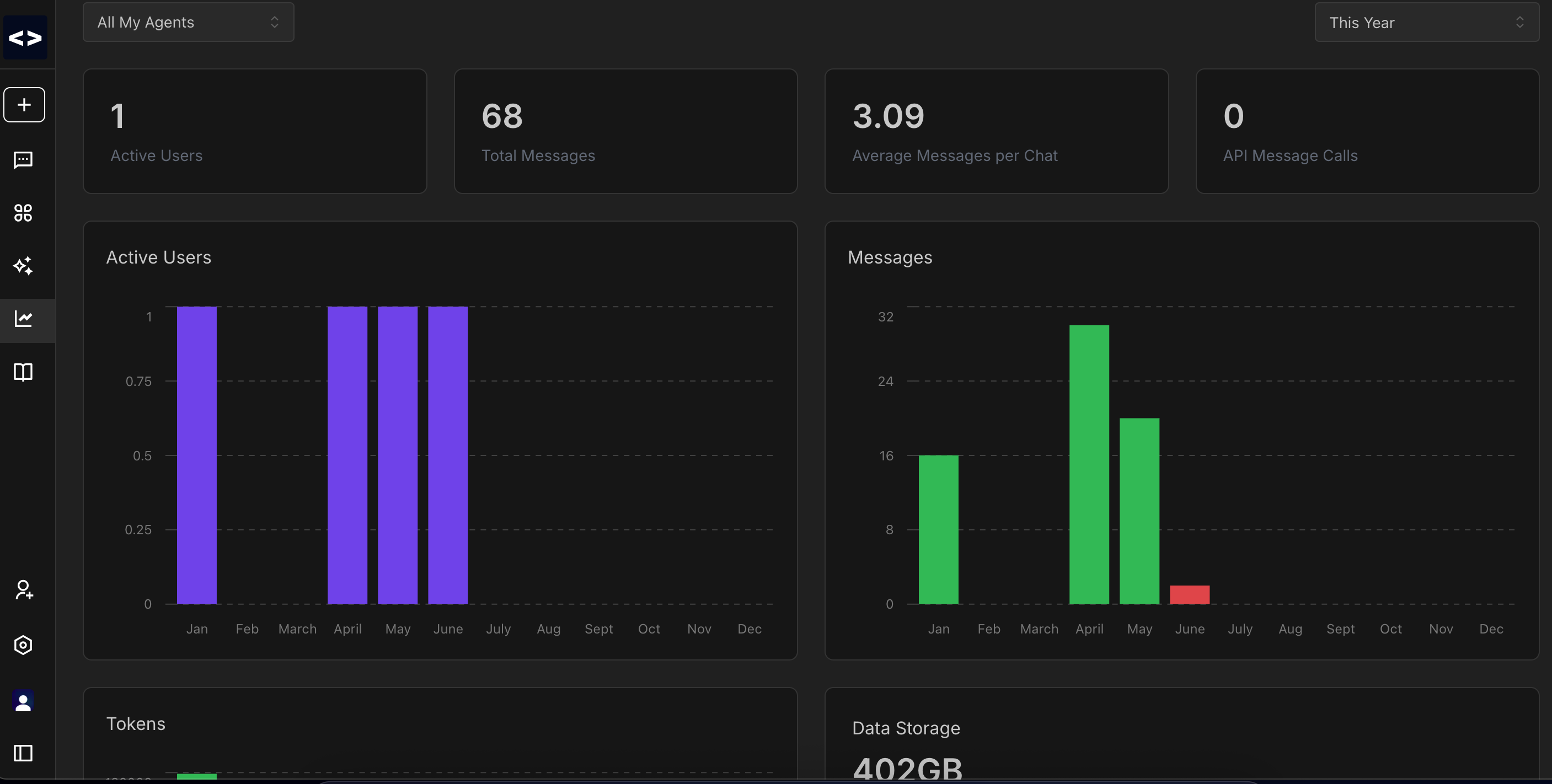
Invite Share your AIs or the ones you have to access to, with others in your team or org easily. Click the Invite button on the sidebar bar and copy the affiliate link to share with team members you want to join.
Settings
View your organization’s settings, member list, and other related details.
Account Open the User Settings page to manage your devs.ai settings across the following tabs:
- Profile – Update your profile information if needed.
- Security – Change your password or delete your devs.ai account.
- Data – View data sources you’ve uploaded or linked to the marketplace.
- Groups – Create and manage groups, and add specific team members.
- API Keys – View and manage your API keys.
- Memory – Manage saved memories from your interactions with different agents.